Jenkins Stack
Introduction
We have established all of the shared resource stacks in our demo-users and demo-resources accounts, created the Intake API application stack and Intake Accelerator application.
We will now deploy Jenkins application to our demo-resources account, creating a demo environment, with the Jenkins application published at https://jenkins.demo.cloudhotspot.co.
Note
The Jenkins stack relies on a number of supporting services and resources that we created in the Intake API Stack section including:
Creating the jenkins and jenkins-slave ECR Repositories
1. Add nginx and nginx-slave as additional ecr repositories in demo-resources environment
Following demo for EC2 Container Registry Resources, we should now add two more repositories in our demo-resources environment as follows.
$ cd demo-ecr-resources
$ tree -L 2
.
├── README.md
├── ansible.cfg
├── build
│ ├── 20170307112735
│ └── 20170322160313
├── group_vars
│ ├── all
│ ├── demo-resources
│ └── non-prod
├── inventory
├── roles
│ ├── aws-cloudformation
│ ├── aws-sts
│ └── requirements.yml
└── site.yml
10 directories, 5 files
2. Add jenkins and jenkins-slave as additional ecr repositories to group_vars/demo-resources/vars.yml:
# STS role to assume
sts_role_arn: arn:aws:iam::160775127577:role/admin
# Repositories
config_ecr_repos:
casecommons/intake: {}
casecommons/intake-api: {}
casecommons/intake-base: {}
casecommons/elasticsearch: {}
casecommons/nginx: {}
casecommons/squid: {}
casecommons/jenkins: {}
casecommons/jenkins-slave: {}
3. Running the Playbook
Now that we’ve updated environment settings for the demo-resources environment, let’s run the playbook to create jenkins and jenkins-slave ECR repository resources for the environment.
1. Ensure your local AWS environment is configured to target the demo-resources account:
$ export AWS_PROFILE=demo-resources-admin
2. Run the Ansible playbook targeting the demo-resources environment as demonstrated below:
$ ansible-playbook site.yml -e env=demo-resources
PLAY [Assume Role] *************************************************************
TASK [aws-sts : set_fact] ******************************************************
ok: [demo-resources]
TASK [aws-sts : checking if sts functions are sts_disabled] ********************
skipping: [demo-resources]
TASK [aws-sts : setting empty sts_session_output result] ***********************
skipping: [demo-resources]
TASK [aws-sts : setting sts_creds if legacy AWS credentials are present (e.g. for Ansible Tower)] ***
skipping: [demo-resources]
TASK [aws-sts : assume sts role] ***********************************************
Enter MFA code: ******
ok: [demo-resources]
...
...
TASK [aws-cloudformation : set local path fact if s3 upload disabled] **********
ok: [demo-resources]
TASK [aws-cloudformation : configure application stack] ************************
...
...
PLAY RECAP *********************************************************************
demo-resources : ok=20 changed=1 unreachable=0 failed=0
3. The playbook will take a few minutes to create the CloudFormation stack and associated resources. Whilst the CloudFormation stack is being created, you can review the CloudFormation stack that was generated in the build/<timestamp> folder:
4. In the AWS console under ECS > Repositories, you should now be able to see your newly created repository in the casecommons/jenkins and casecommons/jenkins-slave repository:
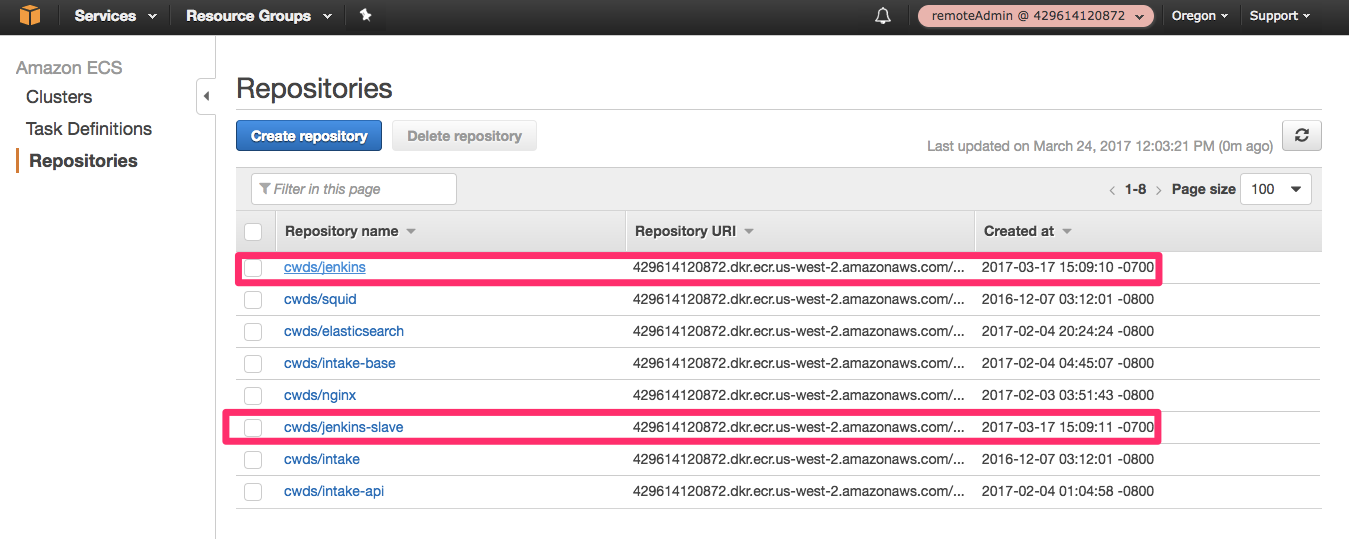
Publish Jenkins Master/Slave images
The Jenkins Docker image needs to be published to the casecommons/jenkins and casecommons/jenkins-slave ECR repository, so that it is available to ECS instances when we deploy the CloudFormation stack for running the Jenkins application.
1. Clone the Jenkins application from the following forked repository (https://github.com/Casecommons/docker-jenkins) to your local environment
$ git clone git@github.com:Casecommons/docker-jenkins.git
Cloning into 'docker-jenkins'...
remote: Counting objects: 140, done.
remote: Compressing objects: 100% (56/56), done.
remote: Total 140 (delta 81), reused 134 (delta 75), pack-reused 0
Receiving objects: 100% (140/140), 25.46 KiB | 0 bytes/s, done.
Resolving deltas: 100% (81/81), done.
Checking connectivity... done.
$ cd docker-jenkins
2. Open the Makefile at the root of the docker-jenkins repository and modify the highlighted settings:
# Project variables
DOCKER_REGISTRY ?= 429614120872.dkr.ecr.us-west-2.amazonaws.com
ORG_NAME ?= cwds
REPO_NAME ?= jenkins
SLAVE_REPO_NAME ?= jenkins-slave
# AWS settings
AWS_ROLE ?= remoteAdmin
KMS_KEY_ID ?= 3ea941bf-ee54-4941-8f77-f1dd417667cd
# Jenkins settings
export DOCKER_GID ?= 100
export JENKINS_USERNAME ?= admin
export JENKINS_PASSWORD ?= password
export KMS_JENKINS_PASSWORD ?=
AQECAHgohc0dbuzR1L3lEdEkDC96PMYUEV9nITogJU2vbocgQAAAAGowaAYJKoZIhvcNAQcGoFswWQIBADBUBgkqhkiG9w0BBwEwHgYJYIZIAWUDBAEuMBEEDEDRPvtPNmH1mcmplwIBEIAn4V2lcp2J8/4SYtKrE2deH15dkNCKiIun0biaev+Dwv3K1KOnRTyU
export JENKINS_SLAVE_VERSION ?= 2.2
export JENKINS_SLAVE_LABELS ?= DOCKER
...
...
Here we ensure the Makefile settings are configured with the correct Docker registry name (DOCKER_REGISTRY), organization name (ORG_NAME), repository name (REPO_NAME), AWS assume role (AWS_ROLE), KMS Master Key (KMS_KEY_ID), Docker group id (DOCKER_GID), Jenkins user name (JENKINS_USERNAME), Jenkins user password (JENKINS_PASSWORD), KMS ciphertext Jenkins password (KMS_JENKINS_PASSWORD).
3. Run make secret my-secret-password command to generate KMS_JENKINS_PASSWORD
$ make secret my-secret-password
=> Encrypted ciphertext:
AQECAHipA5t7CpNKiZ5vP0gUjbCZImphz7KQJsH+JQoh9RzzxAAAAHAwbgYJKoZIhvcNAQcGoGEwXwIBADBaBgkqhkiG9w0BBwEwHgYJYIZIAWUDBAEuMBEEDKTX2LYxLRDbooQxdQIBEIAtuu4ooTAnMnEGLDACCSw3clzMZD3SDLtWTNBbp4Jsp8pp842goCPCNxJC0Dsc
4. Run the make login command to login to the ECR repository for the demo-resources account:
$ export AWS_PROFILE=demo-resources-admin
$ make login
=> Logging in to Docker registry ...
Enter MFA code: *****
Login Succeeded
=> Logged in to Docker registry
5. Run the make build command, which creates docker jenkins images:
$ make build
make build
=> Building image...
Step 1/15 : FROM jenkins:2.32.3-alpine
2.32.3-alpine: Pulling from library/jenkins
627beaf3eaaf: Pull complete
1de20f2d8b83: Pull complete
3e00029ebfe3: Pull complete
1839d7896efa: Pull complete
750cfd608edc: Pull complete
235d8aedfa97: Pull complete
90a93da4c692: Pull complete
be93cb336ed7: Pull complete
2627b3478cf4: Pull complete
68e0a918969e: Pull complete
f5f0989d3476: Pull complete
9ebff3be068f: Pull complete
79d80188d4e1: Pull complete
e2e367ea4282: Pull complete
Digest: sha256:905b236c83bef3bfddf4ab5fbe32f49bdd1362f96d3aad5a5ba1e32b431d08f4
Status: Downloaded newer image for jenkins:2.32.3-alpine
....
....
Removing intermediate container b6a60b5da7d2
Successfully built fa22b4dc60f9
=> Build complete
6. Run the make publish command, which will tag images and publish images to docker repository:
$ make publish
=> Tagging Jenkins images with tags latest 20170323101229.08e79eb 08e79eb
=> Publishing Jenkins images...
...
...
latest: digest:
sha256:92a6977e1eadbf00962f93fc32aec4a9e35cfcc63b1354a587e5fb2305091795 size:
2202
=> Publish complete
7. Run the make clean command to clean up the local Docker environment.
$ make clean
=> Stopping services...
...
Removing dockerjenkins_jenkins-slave_1 ... done
Removing dockerjenkins_jenkins_1 ... done
Removing network dockerjenkins_default
WARNING: Network dockerjenkins_default not found.
Volume jenkins_home is external, skipping
=> Removing dangling images...
=> Cleanup complete
8. In the AWS console under ECS > Repositories, you should now be able to see your newly published image in the casecommons/jenkins and casecommons/jenkins-slave repository:
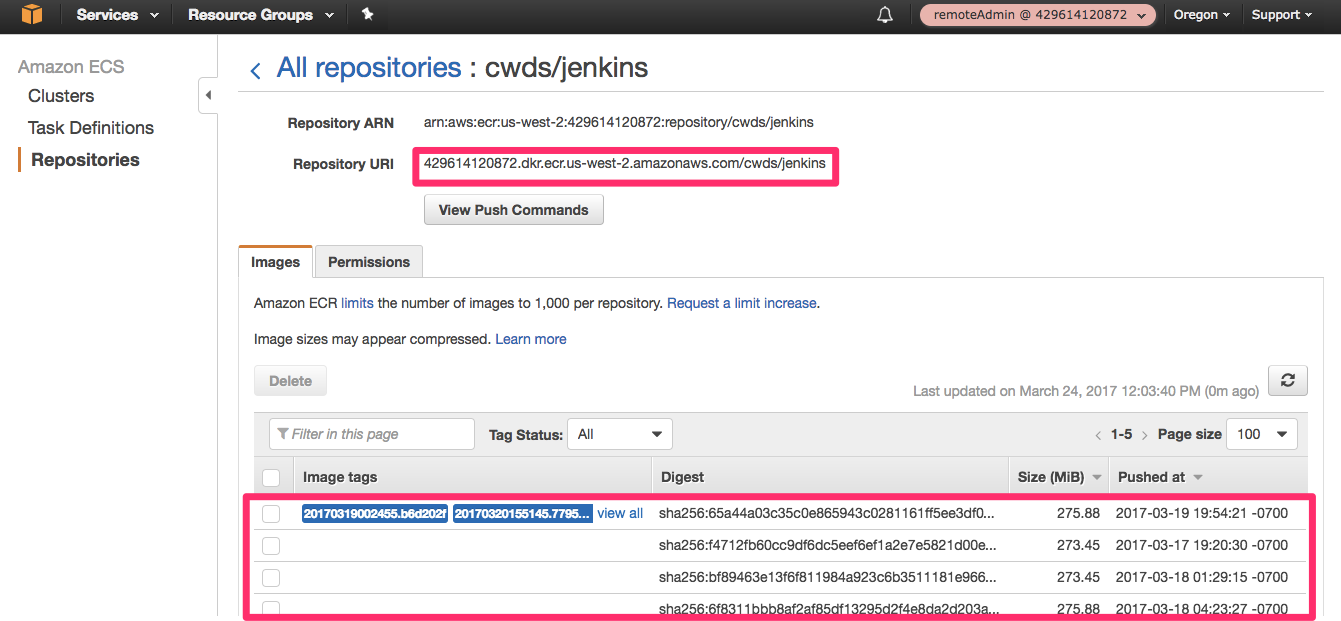
Installing the Playbook
We now have all the supporting pieces in place to deploy the Jenkins stack to the demo resources account. Instead of creating a new playbook as we have done previously in this tutorial, we will instead clone an existing playbook and add a new environment called demo-resources to the playbook.
1. Clone the Jenkins AWS project to your local environment.
$ git clone git@github.com:Casecommons/jenkins-aws.git
Cloning into 'jenkins-aws'...
remote: Counting objects: 46, done.
remote: Compressing objects: 100% (23/23), done.
remote: Total 46 (delta 14), reused 43 (delta 11), pack-reused 0
Receiving objects: 100% (46/46), 10.40 KiB | 0 bytes/s, done.
Resolving deltas: 100% (14/14), done.
Checking connectivity... done.
$ cd jenkins-aws
3. Install the required Ansible roles for the playbook using the ansible-galaxy command as demonstrated below:
$ ansible-galaxy install -r roles/requirements.yml --force
- extracting aws-cloudformation to /Users/pemageyleg/Work/aws/demo/jenkins-aws/roles/aws-cloudformation
- aws-cloudformation was installed successfully
- extracting aws-sts to /Users/pemageyleg/Work/aws/demo/jenkins-aws/roles/aws-sts
- aws-sts was installed successfully
5. Review the group_vars/all/vars.yml file, which contains global settings for the playbook:
cf_stack_name: "jenkins-{{ env }}"
cf_stack_tags:
org:business:owner: CA Intake
org:business:product: Jenkins Server
org:business:severity: High
org:tech:environment: "{{ env }}"
org:tech:contact: pema@casecommons.org
You can see this stack has many different stack inputs, which revolve around application settings.
One thing to note is that the cf_stack_template variable is not defined - this variable defaults to the path templates/stack.yml.j2 in the local playbook, and you will find this playbook includes a large CloudFormation template in this location.
Defining a New Environment
We will now add a new environment called demo to the playbook, which will be used to create the Intake API application stack in the demo-resources account.
1. Modify the inventory file so that it defines a new environment called demo, ensuring you specify ansible_connection=local:
[dev]
dev ansible_connection=local
[demo]
demo ansible_connection=local
```
2. Create a file called group_vars/demo/vars.yml, which will hold all environment specific configuration for the demo environment:
$ mkdir -p group_vars/demo
$ touch group_vars/demo/vars.yml
4. Copy the existing settings from group_vars/non-prod/vars.yml to group_vars/demo/vars.yml and modify as shown below:
# STS role settings
sts_role_arn: "arn:aws:iam::429614120872:role/remoteAdmin"
# Target VPC
config_vpc_name: "Default"
# Application settings
config_application_image_id: ami-bcdc54dc
config_application_key_name: admin-shared-key
config_application_docker_image: 429614120872.dkr.ecr.us-west-2.amazonaws.com/cwds/jenkins
config_application_domain: ca.mycasebook.org
# Worker settings
config_worker_instance_type: t2.medium
config_worker_image_id: ami-bcdc54dc
config_worker_key_name: admin-shared-key
config_worker_docker_image: 429614120872.dkr.ecr.us-west-2.amazonaws.com/cwds/jenkins-slave
config_worker_service_desired_count: 1
# Jenkins settings
config_jenkins_password: AQECAHgohc0dbuzR1L3lEdEkDC96PMYUEV9nITogJU2vbocgQAAAAG4wbAYJKoZIhvcNAQcGoF8wXQIBADBYBgkqhkiG9w0BBwEwHgYJYIZIAWUDBAEuMBEEDG+ksTd04UBiWQgM8gIBEIAr8R1/ZhsZEUpEVKGiqwsiW5PTnhmuxeLWjObS7fkw6xfeQwKB6r4L9gSpwg==
config_jenkins_slave_initial_heap_size: 2g
config_jenkins_slave_max_heap_size: 4g
# Load balancer settings
config_lb_certificate_arn:
Fn::ImportValue: CaMycasebookOrgCertArn
Here we target the demo-resources account by specifying the demo-resources IAM admin role in the sts_role_arn variable, whilst the remaining settings configure the Jenkins stack specify to the demo-resources template account:
config_application_image_id- specifies the AMI ID of the image used to create the ECS container instances. Notice this matches the ID of the AMI created earlierconfig_application_key_name- specifies the name of the EC2 key pair that ECS container instances will be created with. Notice this matches the name of the EC2 key pair created earlier.config_application_docker_image- specifies the Docker image used to run the Jenkins master containers. Notice this matches the image we created earlierconfig_application_domain- specifies the base domain that our application will be served from. config_worker_image_id: specifies the AMI ID of the image used to create the ECS container instances. Notice this matches the ID of the AMI created earlier config_worker_key_name: specifies the name of the EC2 key pair that ECS container instances will be created with. Notice this matches the name of the EC2 key pair created earlier. -d-key config_worker_docker_image: specifies the Docker image used to run the Jenkins master containers. Notice this matches the image we created earlier- config_jenkins_password: encrypted ciphertext password for jenkins after using kms AQECAHgohc0dbuzR1L3lEdEkDC96PMYUEV9nITogJU2vbocgQAAAAG4wbAYJKoZIhvcNAQcGoF8wXQIBADBYBgkqhkiG9w0BBwEwHgYJYIZIAWUDBAEuMBEEDG+ksTd04UBiWQgM8gIBEIAr8R1/ZhsZEUpEVKGiqwsiW5PTnhmuxeLWjObS7fkw6xfeQwKB6r4L9gSpwg==
config_lb_certificate_arn- specifies the ARN of the AWS certificate manager (ACM) certificate to serve from the application load balancer for HTTPS connections. Notice that we can specify this setting as a CloudFormation instrinsic function, as the template is configured to cast the configured value to a JSON object. The intrinsic function imports the CloudFormation exportDemoCloudhotspotCoCertificateArn, which was created earlier when we created the certificate in the security resources playbook.
2. In a local shell configured with an admin profile targetting the demo resources account, run the following command to generate ciphertext for the config_jenkins_password variable:
$ export AWS_PROFILE=demo-resources-admin
$ aws kms encrypt --key-id 11710b57-c424-4df7-ab3d-20358820edd9 --plaintext $(openssl rand -base64 32)
Enter MFA code: ******
'{
"KeyId": "arn:aws:kms:us-west-2:160775127577:key/11710b57-c424-4df7-ab3d-20358820edd9",
"CiphertextBlob": "AQECAHjbSbOZ8FLk7XffvdtrDewDyQKH9bOaMrY6jf+N3si+SQAAAIswgYgGCSqGSIb3DQEHBqB7MHkCAQAwdAYJKoZIhvcNAQcBMB4GCWCGSAFlAwQBLjARBAxUVkZgkHNkRWRcbtgCARCAR2bG8d33uID+nq01bRjHeNJzsFgTqrOxCoY7LmR+tyVT/3oTAQYePtsJC3Dt9zmOJ4G82Q36X4q0ng5r8YPaj15wp/en0tPY"
}
3. Copy the CiphertextBlob value from the aws kms encrypt command output and set the config_jenkins_password variable in group_vars/demo/vars.yml to this value:
Running the Playbook
Now that we’ve defined environment settings for the demo environment targeting our demo-resources account, let’s run the playbook.
1. Ensure your local AWS environment is configured to target the demo-resources account:
$ export AWS_PROFILE=demo-resources-admin
2. Run the Ansible playbook targeting the demo environment as demonstrated below:
$ ansible-playbook site.yml -e env=demo
PLAY [Assume Role] *************************************************************
TASK [aws-sts : set_fact] ******************************************************
ok: [demo]
TASK [aws-sts : checking if sts functions are sts_disabled] ********************
skipping: [demo]
TASK [aws-sts : setting empty sts_session_output result] ***********************
skipping: [demo]
TASK [aws-sts : setting sts_creds if legacy AWS credentials are present (e.g. for Ansible Tower)] ***
skipping: [demo]
TASK [aws-sts : assume sts role] ***********************************************
Enter MFA code: ******
ok: [demo]
...
...
TASK [aws-cloudformation : set local path fact if s3 upload disabled] **********
ok: [demo]
TASK [aws-cloudformation : configure application stack] ************************
...
...
PLAY RECAP *********************************************************************
demo : ok=18 changed=1 unreachable=0 failed=0
3. The playbook will take approxiately 10 minutes to create the CloudFormation stack and associated resources. Whilst the CloudFormation stack is being created, you can review the CloudFormation stack that was generated in the build/<timestamp> folder:
$ tree build
build
└── 20170301224832
├── jenkins-demo-config.json
├── jenkins-demo-policy.json
├── jenkins-demo-stack.json
└── jenkins-demo-stack.yml
The following shows the jenkins-demo-stack.yml file that was generated and uploaded to CloudFormation:
AWSTemplateFormatVersion: "2010-09-09"
Description: Jenkins - demo-resources
Conditions:
WorkerSingleInstanceCondition:
Fn::Equals:
- Ref: WorkerServiceDesiredCount
- 1
Parameters:
ApplicationImageId:
Type: String
Description: Application Amazon Machine Image Id
ApplicationInstanceType:
Type: String
Description: Application EC2 Instance Type
Default: t2.micro
AllowedValues:
- t2.micro
- t2.small
- t2.medium
- t2.large
- m4.large
ApplicationAutoscalingDesiredCount:
Type: Number
Description: Application AutoScaling Group Desired Count
Default: 1
ApplicationDockerImage:
Type: String
Description: Docker Image for Application
ApplicationDockerImageTag:
Type: String
Description: Docker Image Tag for Application
Default: latest
ApplicationKeyName:
Type: String
Description: EC2 Key Pair for Application SSH Access
ApplicationDomain:
Type: String
Description: Base public domain of the application URL
ApplicationFileSystemMount:
Type: String
Description: EFS file system mount path
Default: /mnt/efs/jenkins
DockerGroupId:
Type: Number
Description: Docker Group ID of ECS Container Instance
Default: 497
WorkerImageId:
Type: String
Description: Worker Amazon Machine Image Id
WorkerInstanceType:
Type: String
Description: Worker EC2 Instance Type
Default: t2.micro
AllowedValues:
- t2.micro
- t2.small
- t2.medium
- t2.large
- m4.large
WorkerAutoscalingDesiredCount:
Type: Number
Description: Worker AutoScaling Group Desired Count
Default: 1
WorkerServiceDesiredCount:
Type: Number
Description: Worker Service Desired Count
Default: 1
WorkerDockerImage:
Type: String
Description: Docker Image for Worker
WorkerDockerImageTag:
Type: String
Description: Docker Image Tag for Worker
Default: latest
WorkerKeyName:
Type: String
Description: EC2 Key Pair for Worker SSH Access
LogRetention:
Type: Number
Description: Log retention in days
Default: 7
AllowedValues: [1, 3, 5, 7, 14, 30, 60, 90, 120, 150, 180, 365, 400, 545, 731, 1827, 3653]
JenkinsMasterPort:
Type: Number
Description: Jenkins Master HTTP Port
Default: 8080
JenkinsMasterInitialHeapSize:
Type: String
Description: JVM Initial Heap Size for Jenkins Master
Default: "256m"
JenkinsMasterMaxHeapSize:
Type: String
Description: JVM Max Heap Size for Jenkins Master
Default: "1g"
JenkinsSlaveInitialHeapSize:
Type: String
Description: JVM Initial Heap Size for Jenkins Slaves
Default: "512m"
JenkinsSlaveMaxHeapSize:
Type: String
Description: JVM Max Heap Size for Jenkins Slaves
Default: "1g"
JenkinsSlavePort:
Type: Number
Description: Jenkins Agent JNLP Port
Default: 50000
JenkinsUsername:
Type: String
Description: Jenkins Administrative User
Default: admin
JenkinsPassword:
Type: String
Description: KMS encrypted Jenkins password
JenkinsUserId:
Type: String
Description: Jenkins User Id that owns the EFS File System Mount
Default: "1000"
Resources:
ApplicationDnsRecord:
Type: "AWS::Route53::RecordSet"
Properties:
Name:
Fn::Sub: "jenkins.${ApplicationDomain}"
TTL: "300"
HostedZoneName:
Fn::Sub: "${ApplicationDomain}."
Type: "CNAME"
Comment:
Fn::Sub: "${AWS::StackName} Application Record"
ResourceRecords:
- Fn::Sub: "${ApplicationLoadBalancer.DNSName}"
ApplicationLoadBalancer:
Type: "AWS::ElasticLoadBalancing::LoadBalancer"
Properties:
Scheme: "internet-facing"
SecurityGroups:
- Ref: "ApplicationLoadBalancerSecurityGroup"
Subnets:
- Fn::ImportValue: "DefaultPublicSubnetA"
- Fn::ImportValue: "DefaultPublicSubnetB"
CrossZone: "true"
ConnectionSettings:
IdleTimeout: 600
ConnectionDrainingPolicy:
Enabled: "true"
Timeout: 60
Listeners:
- LoadBalancerPort: "443"
InstancePort: { "Ref": "JenkinsMasterPort" }
Protocol: "https"
SSLCertificateId: {"Fn::ImportValue": "DemoPemageylegComCertificateArn"}
- LoadBalancerPort: { "Ref": "JenkinsSlavePort" }
InstancePort: { "Ref": "JenkinsSlavePort" }
Protocol: "tcp"
HealthCheck:
Target:
Fn::Sub: "HTTP:${JenkinsMasterPort}/login"
HealthyThreshold: "2"
UnhealthyThreshold: "10"
Interval: "30"
Timeout: "5"
Tags:
- Key: "Name"
Value:
Fn::Sub: "${AWS::StackName}-ApplicationLoadBalancer"
ApplicationLoadBalancerSecurityGroup:
Type: "AWS::EC2::SecurityGroup"
Properties:
GroupDescription: "Application Load Balancer Security Group"
VpcId:
Fn::ImportValue: "DefaultVpcId"
SecurityGroupIngress:
- IpProtocol: "tcp"
FromPort: "443"
ToPort: "443"
CidrIp: "0.0.0.0/0"
- IpProtocol: "tcp"
FromPort: { "Ref": "JenkinsSlavePort" }
ToPort: { "Ref": "JenkinsSlavePort" }
CidrIp: "0.0.0.0/0"
ApplicationLoadBalancerToApplicationAutoscalingEgress:
Type: "AWS::EC2::SecurityGroupEgress"
Properties:
IpProtocol: "tcp"
FromPort: { "Ref": "JenkinsMasterPort" }
ToPort: { "Ref": "JenkinsMasterPort" }
GroupId: { "Ref": "ApplicationLoadBalancerSecurityGroup" }
DestinationSecurityGroupId: { "Ref": "ApplicationAutoscalingSecurityGroup" }
ApplicationLoadBalancerToApplicationAutoscalingIngress:
Type: "AWS::EC2::SecurityGroupIngress"
Properties:
IpProtocol: "tcp"
FromPort: { "Ref": "JenkinsMasterPort" }
ToPort: { "Ref": "JenkinsMasterPort" }
GroupId: { "Ref": "ApplicationAutoscalingSecurityGroup" }
SourceSecurityGroupId: { "Ref": "ApplicationLoadBalancerSecurityGroup" }
ApplicationLoadBalancerToApplicationAutoscalingSlaveEgress:
Type: "AWS::EC2::SecurityGroupEgress"
Properties:
IpProtocol: "tcp"
FromPort: { "Ref": "JenkinsSlavePort" }
ToPort: { "Ref": "JenkinsSlavePort" }
GroupId: { "Ref": "ApplicationLoadBalancerSecurityGroup" }
DestinationSecurityGroupId: { "Ref": "ApplicationAutoscalingSecurityGroup" }
ApplicationLoadBalancerToApplicationAutoscalingSlaveIngress:
Type: "AWS::EC2::SecurityGroupIngress"
Properties:
IpProtocol: "tcp"
FromPort: { "Ref": "JenkinsSlavePort" }
ToPort: { "Ref": "JenkinsSlavePort" }
GroupId: { "Ref": "ApplicationAutoscalingSecurityGroup" }
SourceSecurityGroupId: { "Ref": "ApplicationLoadBalancerSecurityGroup" }
ApplicationAutoscalingLaunchConfiguration:
Type: "AWS::AutoScaling::LaunchConfiguration"
Metadata:
AWS::CloudFormation::Init:
config:
commands:
10_mount_create:
command:
Fn::Sub: "sudo mkdir -p ${ApplicationFileSystemMount}"
11_mount_fstab:
command:
Fn::Sub: echo -e "${ApplicationFileSystem}.efs.${AWS::Region}.amazonaws.com:/ \t\t ${ApplicationFileSystemMount} \t\t nfs4 \t\t defaults \t\t 0 \t\t 0" | sudo tee -a /etc/fstab
12_mount_efs:
command:
Fn::Sub: "sudo mount -a"
13_mount_permissions:
command:
Fn::Sub: "sudo chown ${JenkinsUserId}:${JenkinsUserId} ${ApplicationFileSystemMount}"
20_first_run:
command: "sh firstrun.sh"
env:
STACK_NAME: { "Ref": "AWS::StackName" }
AUTOSCALING_GROUP: "ApplicationAutoscaling"
AWS_DEFAULT_REGION: { "Ref": "AWS::Region" }
ECS_CLUSTER: { "Ref": "ApplicationCluster" }
DOCKER_NETWORK_MODE: "host"
cwd: "/home/ec2-user/"
files:
/etc/ecs/ecs.config:
content:
Fn::Sub: "ECS_CLUSTER=${ApplicationCluster}\n"
Properties:
ImageId: { "Ref": "ApplicationImageId" }
InstanceType: { "Ref": "ApplicationInstanceType" }
AssociatePublicIpAddress: "true"
IamInstanceProfile: { "Ref": "ApplicationAutoscalingInstanceProfile" }
KeyName: { "Ref": "ApplicationKeyName" }
SecurityGroups:
- Ref: ApplicationAutoscalingSecurityGroup
UserData:
Fn::Base64:
Fn::Join: ["", [
"#!/bin/bash\n",
"/opt/aws/bin/cfn-init -v ",
" --stack ", { "Ref" : "AWS::StackName" },
" --resource ApplicationAutoscalingLaunchConfiguration ",
" --region ", { "Ref" : "AWS::Region" },
"\n",
"/opt/aws/bin/cfn-signal -e $? --stack ", { "Ref" : "AWS::StackName" },
" --resource ApplicationAutoscaling ",
" --region ", { "Ref" : "AWS::Region" },
"\n",
] ]
ApplicationAutoscaling:
Type: "AWS::AutoScaling::AutoScalingGroup"
DependsOn:
- ApplicationMountTargetA
- ApplicationMountTargetB
- ApplicationDmesgLogGroup
- ApplicationDockerLogGroup
- ApplicationEcsAgentLogGroup
- ApplicationEcsInitLogGroup
- ApplicationMessagesLogGroup
UpdatePolicy:
AutoScalingRollingUpdate:
MinInstancesInService: { "Ref": "ApplicationAutoscalingDesiredCount" }
MinSuccessfulInstancesPercent: "100"
WaitOnResourceSignals: "true"
PauseTime: "PT15M"
CreationPolicy:
ResourceSignal:
Count: { "Ref": "ApplicationAutoscalingDesiredCount" }
Timeout: "PT15M"
Properties:
VPCZoneIdentifier:
- Fn::ImportValue: "DefaultPublicSubnetA"
- Fn::ImportValue: "DefaultPublicSubnetB"
LaunchConfigurationName: { "Ref" : "ApplicationAutoscalingLaunchConfiguration" }
MinSize: "0"
MaxSize: "4"
DesiredCapacity: { "Ref": "ApplicationAutoscalingDesiredCount" }
LoadBalancerNames: []
Tags:
- Key: "Name"
Value:
Fn::Sub: "${AWS::StackName}-ApplicationAutoscaling-instance"
PropagateAtLaunch: "true"
ApplicationAutoscalingSecurityGroup:
Type: "AWS::EC2::SecurityGroup"
Properties:
GroupDescription: "Application Autoscaling Security Group"
VpcId:
Fn::ImportValue: "DefaultVpcId"
SecurityGroupIngress:
- IpProtocol: "tcp"
FromPort: "22"
ToPort: "22"
CidrIp:
Fn::ImportValue: "DefaultVpcCidr"
SecurityGroupEgress:
- IpProtocol: "tcp"
FromPort: 80
ToPort: 80
CidrIp: 0.0.0.0/0
- IpProtocol: "tcp"
FromPort: 443
ToPort: 443
CidrIp: 0.0.0.0/0
- IpProtocol: "udp"
FromPort: 53
ToPort: 53
CidrIp:
Fn::Join: ["", [
"Fn::ImportValue": "DefaultVpcDnsServer", "/32"
] ]
- IpProtocol: "tcp"
FromPort: 22
ToPort: 22
CidrIp: 0.0.0.0/0
- IpProtocol: "udp"
FromPort: 123
ToPort: 123
CidrIp: 0.0.0.0/0
Tags:
- Key: "Name"
Value:
Fn::Sub: "${AWS::StackName}-ApplicationAutoscalingSecurityGroup"
ApplicationAutoscalingToApplicationFileSystemEgress:
Type: "AWS::EC2::SecurityGroupEgress"
Properties:
IpProtocol: "tcp"
FromPort: 2049
ToPort: 2049
GroupId: { "Ref": "ApplicationAutoscalingSecurityGroup" }
DestinationSecurityGroupId: { "Ref": "ApplicationFileSystemSecurityGroup" }
ApplicationAutoscalingToApplicationFileSystemIngress:
Type: "AWS::EC2::SecurityGroupIngress"
Properties:
IpProtocol: "tcp"
FromPort: 2049
ToPort: 2049
GroupId: { "Ref": "ApplicationFileSystemSecurityGroup" }
SourceSecurityGroupId: { "Ref": "ApplicationAutoscalingSecurityGroup" }
ApplicationAutoscalingInstanceRole:
Type: "AWS::IAM::Role"
Properties:
AssumeRolePolicyDocument:
Version: "2012-10-17"
Statement:
- Effect: "Allow"
Principal:
Service: [ "ec2.amazonaws.com" ]
Action: [ "sts:AssumeRole" ]
Policies:
- PolicyName: "EC2ContainerInstancePolicy"
PolicyDocument:
Version: "2012-10-17"
Statement:
- Effect: "Allow"
Action:
- "ecs:RegisterContainerInstance"
- "ecs:DeregisterContainerInstance"
Resource:
Fn::Sub: "arn:aws:ecs:${AWS::Region}:${AWS::AccountId}:cluster/${ApplicationCluster}"
- Effect: "Allow"
Action:
- "ecs:DiscoverPollEndpoint"
- "ecs:Submit*"
- "ecs:Poll"
- "ecs:StartTelemetrySession"
Resource: "*"
- Effect: "Allow"
Action:
- "ecr:BatchCheckLayerAvailability"
- "ecr:BatchGetImage"
- "ecr:GetDownloadUrlForLayer"
- "ecr:GetAuthorizationToken"
Resource: "*"
- Effect: "Allow"
Action:
- "kms:Decrypt"
- "kms:DescribeKey"
Resource:
Fn::ImportValue: "CfnMasterKeyArn"
- PolicyName: "CloudwatchLogsPolicy"
PolicyDocument:
Version: "2012-10-17"
Statement:
- Effect: "Allow"
Action:
- "logs:CreateLogStream"
- "logs:PutLogEvents"
- "logs:DescribeLogStreams"
Resource:
Fn::Sub: "arn:aws:logs:${AWS::Region}:${AWS::AccountId}:log-group:${AWS::StackName}*"
ApplicationAutoscalingInstanceProfile:
Type: "AWS::IAM::InstanceProfile"
Properties:
Roles:
- Ref: "ApplicationAutoscalingInstanceRole"
ApplicationFileSystem:
Type: "AWS::EFS::FileSystem"
Properties:
FileSystemTags:
- Key: Name
Value:
Fn::Sub: ${AWS::StackName}-application-filesystem
ApplicationMountTargetA:
Type: "AWS::EFS::MountTarget"
Properties:
FileSystemId: { "Ref": "ApplicationFileSystem" }
SecurityGroups:
- Ref: "ApplicationFileSystemSecurityGroup"
SubnetId:
Fn::ImportValue: DefaultHighSubnetA
ApplicationMountTargetB:
Type: "AWS::EFS::MountTarget"
Properties:
FileSystemId: { "Ref": "ApplicationFileSystem" }
SecurityGroups:
- Ref: "ApplicationFileSystemSecurityGroup"
SubnetId:
Fn::ImportValue: DefaultHighSubnetB
ApplicationFileSystemSecurityGroup:
Type: "AWS::EC2::SecurityGroup"
Properties:
GroupDescription: "Application EFS Security Group"
VpcId:
Fn::ImportValue: "DefaultVpcId"
SecurityGroupIngress: []
SecurityGroupEgress:
- IpProtocol: "icmp"
FromPort: -1
ToPort: -1
CidrIp: 192.0.2.0/32
WorkerAutoscalingLaunchConfiguration:
Type: "AWS::AutoScaling::LaunchConfiguration"
Metadata:
AWS::CloudFormation::Init:
config:
commands:
10_first_run:
command: "sh firstrun.sh"
env:
STACK_NAME: { "Ref": "AWS::StackName" }
AUTOSCALING_GROUP: "WorkerAutoscaling"
AWS_DEFAULT_REGION: { "Ref": "AWS::Region" }
ECS_CLUSTER: { "Ref": "WorkerCluster" }
cwd: "/home/ec2-user/"
files:
/etc/ecs/ecs.config:
content:
Fn::Sub: "ECS_CLUSTER=${WorkerCluster}\n"
Properties:
ImageId: { "Ref": "WorkerImageId" }
InstanceType: { "Ref": "WorkerInstanceType" }
AssociatePublicIpAddress: "true"
IamInstanceProfile: { "Ref": "WorkerAutoscalingInstanceProfile" }
KeyName: { "Ref": "WorkerKeyName" }
SecurityGroups:
- Ref: WorkerAutoscalingSecurityGroup
UserData:
Fn::Base64:
Fn::Join: ["", [
"#!/bin/bash\n",
"/opt/aws/bin/cfn-init -v ",
" --stack ", { "Ref" : "AWS::StackName" },
" --resource WorkerAutoscalingLaunchConfiguration ",
" --region ", { "Ref" : "AWS::Region" },
"\n",
"/opt/aws/bin/cfn-signal -e $? --stack ", { "Ref" : "AWS::StackName" },
" --resource WorkerAutoscaling ",
" --region ", { "Ref" : "AWS::Region" },
"\n",
] ]
WorkerAutoscaling:
Type: "AWS::AutoScaling::AutoScalingGroup"
DependsOn:
- WorkerDmesgLogGroup
- WorkerDockerLogGroup
- WorkerEcsAgentLogGroup
- WorkerEcsInitLogGroup
- WorkerMessagesLogGroup
UpdatePolicy:
AutoScalingRollingUpdate:
MinInstancesInService: { "Ref": "WorkerAutoscalingDesiredCount" }
MinSuccessfulInstancesPercent: "100"
WaitOnResourceSignals: "true"
PauseTime: "PT15M"
CreationPolicy:
ResourceSignal:
Count: { "Ref": "WorkerAutoscalingDesiredCount" }
Timeout: "PT15M"
Properties:
VPCZoneIdentifier:
- Fn::ImportValue: "DefaultPublicSubnetA"
- Fn::ImportValue: "DefaultPublicSubnetB"
LaunchConfigurationName: { "Ref" : "WorkerAutoscalingLaunchConfiguration" }
MinSize: "0"
MaxSize: "4"
DesiredCapacity: { "Ref": "WorkerAutoscalingDesiredCount" }
LoadBalancerNames: []
Tags:
- Key: "Name"
Value:
Fn::Sub: "${AWS::StackName}-WorkerAutoscaling-instance"
PropagateAtLaunch: "true"
WorkerAutoscalingSecurityGroup:
Type: "AWS::EC2::SecurityGroup"
Properties:
GroupDescription: "Worker Autoscaling Security Group"
VpcId:
Fn::ImportValue: "DefaultVpcId"
SecurityGroupIngress:
- IpProtocol: "tcp"
FromPort: "22"
ToPort: "22"
CidrIp:
Fn::ImportValue: "DefaultVpcCidr"
SecurityGroupEgress:
- IpProtocol: "tcp"
FromPort: 80
ToPort: 80
CidrIp: 0.0.0.0/0
- IpProtocol: "tcp"
FromPort: 443
ToPort: 443
CidrIp: 0.0.0.0/0
- IpProtocol: "tcp"
FromPort: 50000
ToPort: 50000
CidrIp: 0.0.0.0/0
- IpProtocol: "udp"
FromPort: 53
ToPort: 53
CidrIp:
Fn::Join: ["", [
"Fn::ImportValue": "DefaultVpcDnsServer", "/32"
] ]
- IpProtocol: "tcp"
FromPort: 22
ToPort: 22
CidrIp: 0.0.0.0/0
- IpProtocol: "udp"
FromPort: 123
ToPort: 123
CidrIp: 0.0.0.0/0
Tags:
- Key: "Name"
Value:
Fn::Sub: "${AWS::StackName}-WorkerAutoscalingSecurityGroup"
WorkerAutoscalingToApplicationLoadBalancerEgress:
Type: "AWS::EC2::SecurityGroupEgress"
Properties:
IpProtocol: "tcp"
FromPort: { "Ref": "JenkinsSlavePort" }
ToPort: { "Ref": "JenkinsSlavePort" }
GroupId: { "Ref": "WorkerAutoscalingSecurityGroup" }
DestinationSecurityGroupId: { "Ref": "ApplicationLoadBalancerSecurityGroup" }
WorkerAutoscalingToApplicationLoadBalancerIngress:
Type: "AWS::EC2::SecurityGroupIngress"
Properties:
IpProtocol: "tcp"
FromPort: { "Ref": "JenkinsSlavePort" }
ToPort: { "Ref": "JenkinsSlavePort" }
GroupId: { "Ref": "ApplicationLoadBalancerSecurityGroup" }
SourceSecurityGroupId: { "Ref": "WorkerAutoscalingSecurityGroup" }
WorkerAutoscalingInstanceRole:
Type: "AWS::IAM::Role"
Properties:
AssumeRolePolicyDocument:
Version: "2012-10-17"
Statement:
- Effect: "Allow"
Principal:
Service: [ "ec2.amazonaws.com" ]
Action: [ "sts:AssumeRole" ]
ManagedPolicyArns:
- "arn:aws:iam::aws:policy/AmazonEC2ContainerRegistryPowerUser"
Policies:
- PolicyName: "EC2ContainerInstancePolicy"
PolicyDocument:
Version: "2012-10-17"
Statement:
- Effect: "Allow"
Action:
- "ecs:RegisterContainerInstance"
- "ecs:DeregisterContainerInstance"
Resource:
Fn::Sub: "arn:aws:ecs:${AWS::Region}:${AWS::AccountId}:cluster/${WorkerCluster}"
- Effect: "Allow"
Action:
- "ecs:DiscoverPollEndpoint"
- "ecs:Submit*"
- "ecs:Poll"
- "ecs:StartTelemetrySession"
Resource: "*"
- Effect: "Allow"
Action:
- "kms:Decrypt"
- "kms:DescribeKey"
Resource:
Fn::ImportValue: "CfnMasterKeyArn"
- PolicyName: "CloudwatchLogsPolicy"
PolicyDocument:
Version: "2012-10-17"
Statement:
- Effect: "Allow"
Action:
- "logs:CreateLogStream"
- "logs:PutLogEvents"
- "logs:DescribeLogStreams"
Resource:
Fn::Sub: "arn:aws:logs:${AWS::Region}:${AWS::AccountId}:log-group:${AWS::StackName}*"
WorkerAutoscalingInstanceProfile:
Type: "AWS::IAM::InstanceProfile"
Properties:
Roles:
- Ref: "WorkerAutoscalingInstanceRole"
ApplicationCluster:
Type: "AWS::ECS::Cluster"
WorkerCluster:
Type: "AWS::ECS::Cluster"
JenkinsTaskDefinition:
Type: "AWS::ECS::TaskDefinition"
Properties:
NetworkMode: host
Volumes:
- Name: "jenkins-home"
Host:
SourcePath: { "Ref": "ApplicationFileSystemMount" }
- Name: "docker"
Host:
SourcePath: "/var/run/docker.sock"
ContainerDefinitions:
- Name: "jenkins"
Image:
Fn::Sub: ${ApplicationDockerImage}:${ApplicationDockerImageTag}
MemoryReservation: 100
PortMappings:
- ContainerPort: { "Ref": "JenkinsMasterPort" }
MountPoints:
- SourceVolume: "jenkins-home"
ContainerPath: "/var/jenkins_home"
- SourceVolume: "docker"
ContainerPath: "/var/run/docker.sock"
LogConfiguration:
LogDriver: awslogs
Options:
awslogs-group:
Fn::Sub: ${AWS::StackName}/ecs/JenkinsService/jenkins
awslogs-region: { "Ref": "AWS::Region" }
awslogs-stream-prefix: docker
Environment:
- Name: "JAVA_TOOL_OPTIONS"
Value:
Fn::Sub: "-Xmx${JenkinsMasterMaxHeapSize} -Xms${JenkinsMasterInitialHeapSize}"
- Name: "DOCKER_GID"
Value: { "Ref": "DockerGroupId" }
- Name: "JENKINS_USERNAME"
Value: { "Ref": "JenkinsUsername" }
- Name: "KMS_JENKINS_PASSWORD"
Value: { "Ref": "JenkinsPassword" }
WorkerTaskDefinition:
Type: "AWS::ECS::TaskDefinition"
Properties:
Volumes:
- Name: "docker"
Host:
SourcePath: "/var/run/docker.sock"
ContainerDefinitions:
- Name: "slave"
Image:
Fn::Sub: ${WorkerDockerImage}:${WorkerDockerImageTag}
MemoryReservation: 100
MountPoints:
- SourceVolume: "docker"
ContainerPath: "/var/run/docker.sock"
LogConfiguration:
LogDriver: awslogs
Options:
awslogs-group:
Fn::Sub: ${AWS::StackName}/ecs/WorkerService/slave
awslogs-region: { "Ref": "AWS::Region" }
awslogs-stream-prefix: docker
Environment:
- Name: "JAVA_TOOL_OPTIONS"
Value:
Fn::Sub: "-Xmx${JenkinsSlaveMaxHeapSize} -Xms${JenkinsSlaveInitialHeapSize}"
- Name: "DOCKER_GID"
Value: { "Ref": "DockerGroupId" }
- Name: "JENKINS_USERNAME"
Value: { "Ref": "JenkinsUsername" }
- Name: "KMS_JENKINS_PASSWORD"
Value: { "Ref": "JenkinsPassword" }
- Name: "JENKINS_SLAVE_LABELS"
Value: "docker"
- Name: "JENKINS_URL"
Value:
Fn::Sub: "https://jenkins.${ApplicationDomain}/"
JenkinsService:
Type: "AWS::ECS::Service"
DependsOn:
- "ApplicationAutoscaling"
Properties:
Cluster: { "Ref": "ApplicationCluster" }
TaskDefinition: { "Ref": "JenkinsTaskDefinition" }
DesiredCount: 1
DeploymentConfiguration:
MinimumHealthyPercent: 0
MaximumPercent: 100
LoadBalancers:
- ContainerName: "jenkins"
ContainerPort: { "Ref": "JenkinsMasterPort"}
LoadBalancerName: {"Ref": "ApplicationLoadBalancer"}
Role: { "Ref": "EcsServiceRole" }
WorkerService:
Type: "AWS::ECS::Service"
DependsOn:
- "WorkerAutoscaling"
- "JenkinsService"
Properties:
Cluster: { "Ref": "WorkerCluster" }
TaskDefinition: { "Ref": "WorkerTaskDefinition" }
DesiredCount: { "Ref": "WorkerServiceDesiredCount"}
DeploymentConfiguration:
MinimumHealthyPercent:
Fn::If:
- "WorkerSingleInstanceCondition"
- 0
- 50
MaximumPercent: 200
EcsServiceRole:
Type: "AWS::IAM::Role"
Properties:
AssumeRolePolicyDocument:
Version: "2012-10-17"
Statement:
- Effect: "Allow"
Principal:
Service:
- "ecs.amazonaws.com"
Action:
- "sts:AssumeRole"
ManagedPolicyArns:
- "arn:aws:iam::aws:policy/service-role/AmazonEC2ContainerServiceRole"
ApplicationDmesgLogGroup:
Type: "AWS::Logs::LogGroup"
DeletionPolicy: "Delete"
Properties:
LogGroupName:
Fn::Sub: ${AWS::StackName}/ec2/ApplicationAutoscaling/var/log/dmesg
RetentionInDays: { "Ref": LogRetention }
ApplicationDockerLogGroup:
Type: "AWS::Logs::LogGroup"
DeletionPolicy: "Delete"
Properties:
LogGroupName:
Fn::Sub: ${AWS::StackName}/ec2/ApplicationAutoscaling/var/log/docker
RetentionInDays: { "Ref": LogRetention }
ApplicationEcsAgentLogGroup:
Type: "AWS::Logs::LogGroup"
DeletionPolicy: "Delete"
Properties:
LogGroupName:
Fn::Sub: ${AWS::StackName}/ec2/ApplicationAutoscaling/var/log/ecs/ecs-agent
RetentionInDays: { "Ref": LogRetention }
ApplicationEcsInitLogGroup:
Type: "AWS::Logs::LogGroup"
DeletionPolicy: "Delete"
Properties:
LogGroupName:
Fn::Sub: ${AWS::StackName}/ec2/ApplicationAutoscaling/var/log/ecs/ecs-init
RetentionInDays: { "Ref": LogRetention }
ApplicationMessagesLogGroup:
Type: "AWS::Logs::LogGroup"
DeletionPolicy: "Delete"
Properties:
LogGroupName:
Fn::Sub: ${AWS::StackName}/ec2/ApplicationAutoscaling/var/log/messages
RetentionInDays: { "Ref": LogRetention }
WorkerDmesgLogGroup:
Type: "AWS::Logs::LogGroup"
DeletionPolicy: "Delete"
Properties:
LogGroupName:
Fn::Sub: ${AWS::StackName}/ec2/WorkerAutoscaling/var/log/dmesg
RetentionInDays: { "Ref": LogRetention }
WorkerDockerLogGroup:
Type: "AWS::Logs::LogGroup"
DeletionPolicy: "Delete"
Properties:
LogGroupName:
Fn::Sub: ${AWS::StackName}/ec2/WorkerAutoscaling/var/log/docker
RetentionInDays: { "Ref": LogRetention }
WorkerEcsAgentLogGroup:
Type: "AWS::Logs::LogGroup"
DeletionPolicy: "Delete"
Properties:
LogGroupName:
Fn::Sub: ${AWS::StackName}/ec2/WorkerAutoscaling/var/log/ecs/ecs-agent
RetentionInDays: { "Ref": LogRetention }
WorkerEcsInitLogGroup:
Type: "AWS::Logs::LogGroup"
DeletionPolicy: "Delete"
Properties:
LogGroupName:
Fn::Sub: ${AWS::StackName}/ec2/WorkerAutoscaling/var/log/ecs/ecs-init
RetentionInDays: { "Ref": LogRetention }
WorkerMessagesLogGroup:
Type: "AWS::Logs::LogGroup"
DeletionPolicy: "Delete"
Properties:
LogGroupName:
Fn::Sub: ${AWS::StackName}/ec2/WorkerAutoscaling/var/log/messages
RetentionInDays: { "Ref": LogRetention }
JenkinsServiceLogGroup:
Type: "AWS::Logs::LogGroup"
DeletionPolicy: "Delete"
Properties:
LogGroupName:
Fn::Sub: ${AWS::StackName}/ecs/JenkinsService/jenkins
RetentionInDays: { "Ref": LogRetention }
WorkerServiceLogGroup:
Type: "AWS::Logs::LogGroup"
DeletionPolicy: "Delete"
Properties:
LogGroupName:
Fn::Sub: ${AWS::StackName}/ecs/WorkerService/slave
RetentionInDays: { "Ref": LogRetention }
4. Once the playbook execution completes successfully, login to the demo-resources account in the AWS console. You should see a new CloudFormation stack called jenkins-demo in the CloudFormation dashboard:
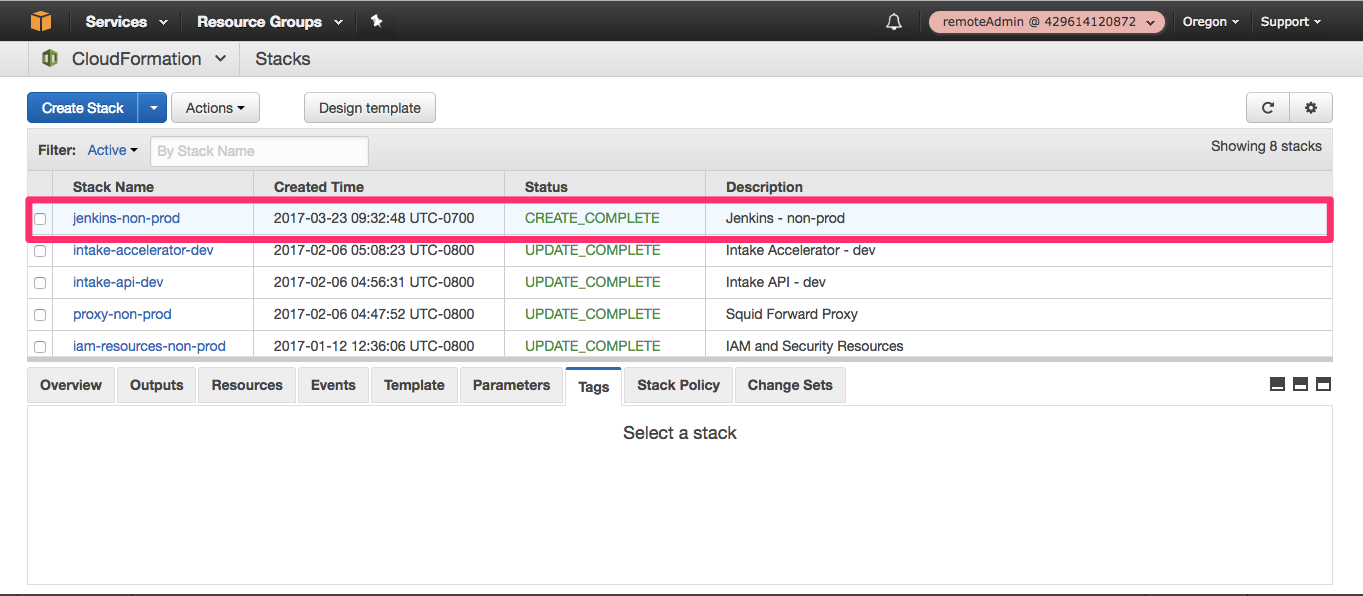
5. If you navigate to ECS > Clusters you should be able to see the ECS cluster for the Jenkins application.
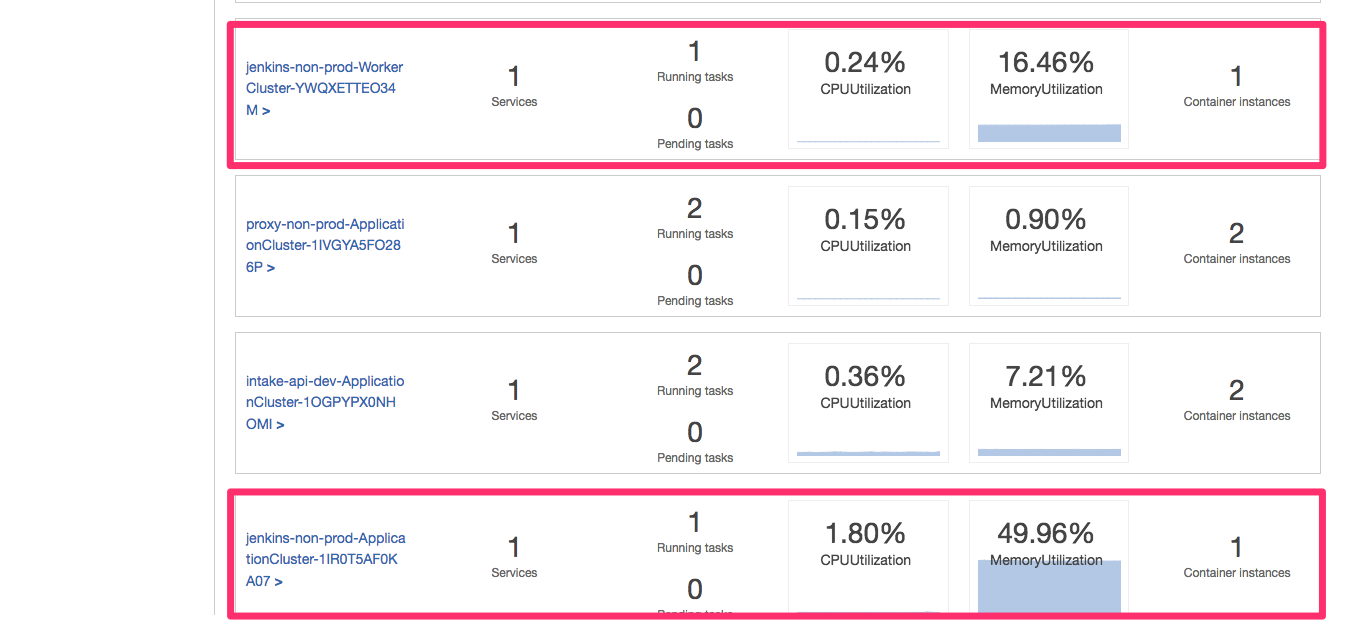
6. You can verify the jenkins is functional by browsing to https://jenkins.demo.cloudhotspot.co/:
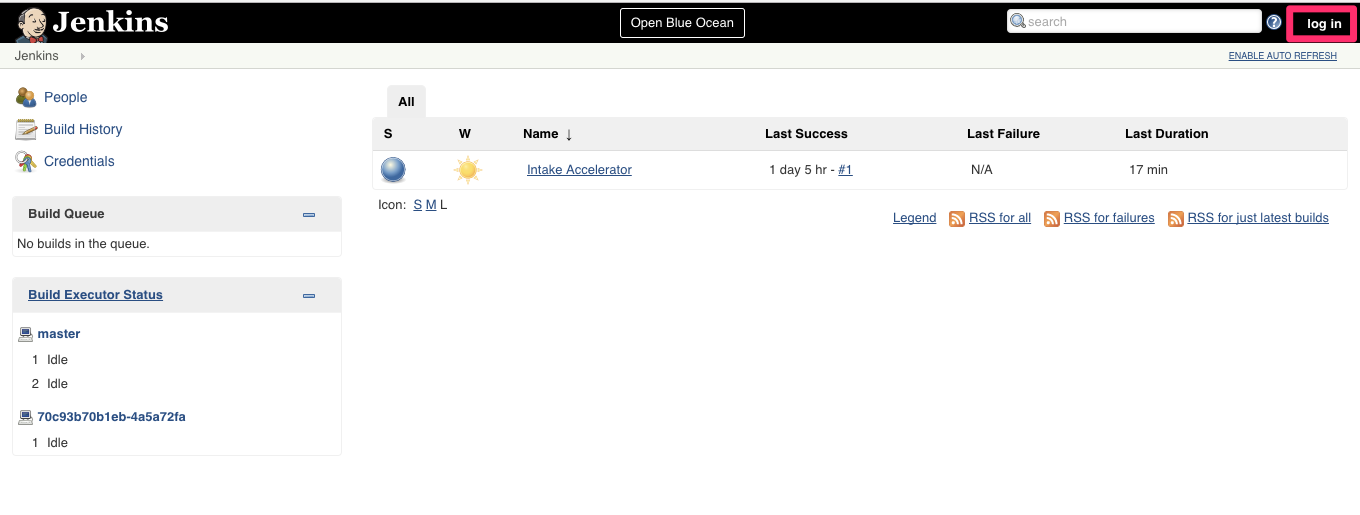
Wrap Up
We first published a Docker image required for the Jenkins stack to the ECR repository created earlier in this tutotial. We then created a new environment in the jenkns aws playbook, learned how to encrypt secrets using the AWS KMS key created earlier in the CloudFormation resources stack, and finally successully deployed the Jenkins stack.